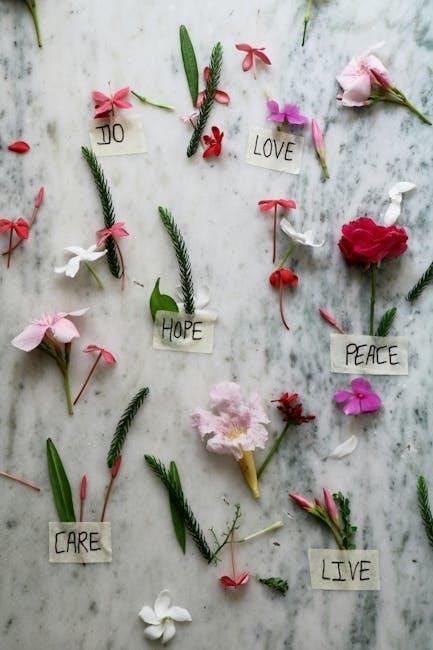Editing a signed PDF can be challenging due to digital signatures ensuring document integrity. However, with the right tools and permissions, modifications are possible while maintaining security and legality.
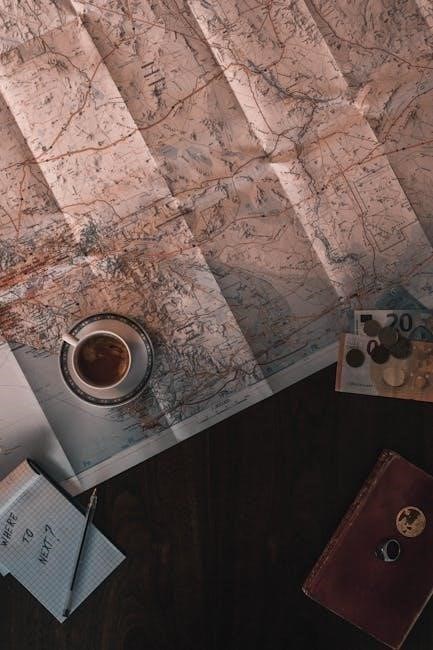
Why Editing Signed PDFs Can Be Tricky
Editing a signed PDF can be complex because digital signatures are designed to ensure document integrity. Once a PDF is signed, alterations are often locked to prevent tampering, which can void the signature’s legal validity. Attempts to modify the content may result in the loss of the digital signature, requiring it to be resigned. Additionally, many PDF editors restrict changes to signed documents unless specific permissions are granted. This security measure ensures authenticity but complicates the editing process. Users may need to resort to workarounds, such as printing and resaving the PDF or using advanced tools like Adobe Acrobat. However, these methods often remove the original signature, creating potential legal or procedural hurdles. Balancing the need for edits with the integrity of digital signatures is a common challenge.

The Importance of Digital Signatures
Digital signatures play a crucial role in ensuring the authenticity and integrity of electronic documents. They serve as a secure method to verify the identity of the signer and confirm that the document has not been altered after signing. This makes them essential for legal contracts, financial records, and other sensitive documents where tampering could have serious consequences. By using cryptographic technology, digital signatures provide a high level of security and are widely recognized as legally binding in many jurisdictions. Their presence ensures trust and accountability, making them indispensable in professional and legal contexts. As a result, editing a signed PDF without permission can undermine its validity, highlighting the need for careful handling and adherence to proper protocols when modifications are necessary.

Methods to Edit a Signed PDF
Editing a signed PDF is possible using tools like Adobe Acrobat, printing and re-saving, or online editors. These methods allow modifications while addressing signature-related challenges effectively.
Using Adobe Acrobat for Signed PDFs
Adobe Acrobat is a powerful tool for editing signed PDFs. Open the signed document in Acrobat, click the Edit PDF button in the right toolbar, and use the editing tools to modify text, images, and more. While editing, note that the digital signature will be invalidated, as alterations to the content are detected by the signature. To address this, create a backup of the unsigned version or obtain permission from the signer before making changes. Acrobat’s robust features allow precise edits, but always ensure legal and ethical compliance when altering signed documents. If the PDF is locked, check if the signer enabled post-signing editing restrictions. If not, proceed with caution, as unauthorized edits can lead to legal issues. Remember, editing a signed PDF requires careful consideration of its implications.

Printing and Re-Saving as an Editable PDF
One effective method to edit a signed PDF is by printing and re-saving it as an editable document. Open the signed PDF, select the Print option, and choose Save as PDF as the printer destination. This process creates a new PDF without the digital signature, allowing you to edit the content freely. However, note that the original signature will be lost during this process. This method is particularly useful when you need to make minor adjustments or annotations. After re-saving, you can use editing tools like Adobe Acrobat or online editors to modify the document. Always ensure you have permission to edit the PDF, especially if it contains legally binding information. This approach provides a straightforward solution for users who need to bypass the restrictions imposed by digital signatures while maintaining the document’s content integrity for further modifications.
Online Tools for Editing Signed PDFs
Online tools provide a convenient way to edit signed PDFs without needing to install software. Platforms like Smallpdf, iLovePDF, and Soda PDF offer web-based solutions to modify PDFs. To use these tools, upload the signed PDF to the platform, make your desired edits, and download the revised document. While these tools are user-friendly, they may not preserve the original digital signature, as editing typically removes it. Ensure you have permission to edit the document, especially if it’s legally binding. Online tools are ideal for minor adjustments or annotations, offering a quick and accessible alternative to desktop software. Always verify the security and reliability of the platform before uploading sensitive documents, as data privacy is paramount when using online services.
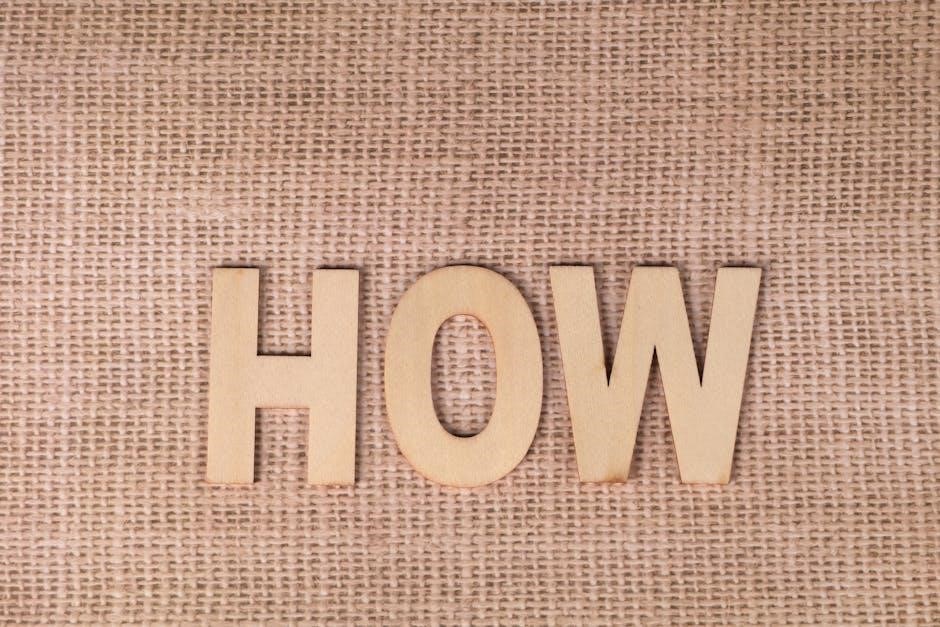
Tools and Software for Editing
Adobe Acrobat and PDFelement are primary tools for editing PDFs, offering robust features to modify text, images, and layouts. They support both signed and unsigned documents efficiently.
Adobe Acrobat: Primary Tool for PDF Editing
Adobe Acrobat is the go-to solution for editing PDFs, especially signed ones. It allows users to open signed documents, click “Edit PDF” in the toolbar, and make changes like tweaking text or images. Acrobat’s robust tools ensure edits are seamless, though the digital signature may be lost post-editing. It’s crucial to obtain permission from the signer and create a backup before making changes. Acrobat also supports features like adding images with white backgrounds or creating text boxes, enhancing the document’s appearance without compromising its integrity. While alternative tools exist, Acrobat remains the most reliable choice for professional-grade PDF editing, ensuring that modifications are both effective and legally compliant.

Alternative Tools: PDFelement and Online Editors
Beyond Adobe Acrobat, tools like PDFelement and online editors offer viable solutions for editing signed PDFs. PDFelement provides robust editing features, allowing users to modify text, images, and annotations with ease. Online tools, such as Smallpdf or ILovePDF, enable quick edits without downloading software, though they may lack advanced features; These alternatives are particularly useful for users who don’t have access to Acrobat. However, editing a signed PDF often requires permission from the signer, as the signature may be lost during the process. Printing and re-saving the PDF as an editable file is another method, though it removes the digital signature. Always create a backup before making changes to ensure the original document’s integrity is preserved. These tools balance convenience and functionality, making PDF editing accessible to a broader audience while maintaining legal and security standards.
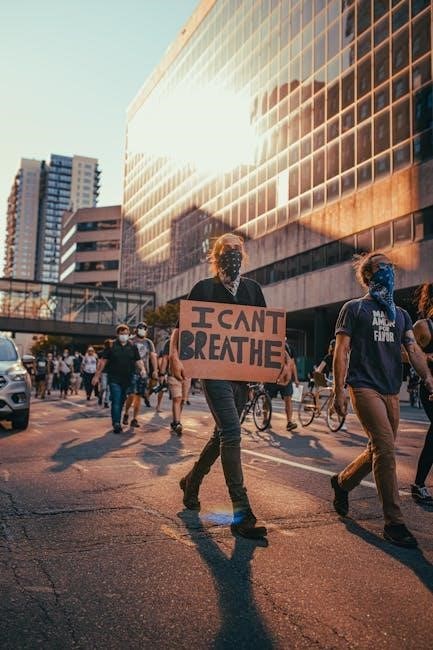
Best Practices for Editing
Always obtain permission from the signer before editing to maintain document integrity. Create a backup of the original PDF to prevent data loss during modifications, ensuring the digital signature remains valid if possible.

Obtaining Permission from the Signer
Obtaining permission from the signer is a critical step when editing a signed PDF. Digital signatures are legally binding and ensure document authenticity, so modifying the content without consent can violate trust and legality. Always communicate with the signer to explain the reasons for editing and obtain explicit approval. This ensures that all parties agree to the changes and maintains the integrity of the document. If the signer is unavailable, check if the PDF allows limited editing without breaking the signature. Remember, unauthorized edits can render the signature invalid or lead to legal complications. Respecting these guidelines helps preserve the document’s credibility and avoids potential disputes.
Creating a Backup Before Editing
Creating a backup of the signed PDF before making any edits is a crucial step to avoid losing important data. Digital signatures ensure document integrity, and editing can sometimes result in the loss of the signature or corruption of the file. To prevent this, save a copy of the original PDF in a secure location, such as an external drive or cloud storage. This backup ensures that you can revert to the original version if something goes wrong during the editing process. Additionally, consider exporting the digital signature separately if possible. By taking these precautions, you protect the document’s authenticity and maintain a safety net in case of unexpected issues; Always verify the backup to ensure it is complete and accessible before proceeding with edits;

Troubleshooting Common Issues
Common issues include losing the digital signature after editing or finding the PDF locked for editing. Use tools like Adobe Acrobat to resolve these problems effectively.
Losing the Digital Signature After Editing
Losing the digital signature after editing is a common issue. When you edit a signed PDF, the digital signature may become invalid or disappear, as the document’s integrity is compromised. This is because digital signatures are designed to ensure that the document has not been altered after signing. To avoid this, ensure you have permission from the signer or use tools like Adobe Acrobat, which allows editing without removing the signature. If the signature is lost, you may need to re-sign the document. Always create a backup before making changes to avoid losing important data. Remember, editing a signed PDF requires careful handling to maintain its legal and technical integrity;
When the PDF is Locked for Editing
A PDF may be locked for editing if the signer or creator enables restrictions to prevent modifications. This is a security feature to maintain the document’s integrity. If you encounter a locked PDF, editing becomes restricted unless you have the password or permission. To bypass this, you can use tools like Adobe Acrobat to remove restrictions or print the PDF and save it as a new, editable file. However, removing locks without authorization may violate legal or ethical standards. Always ensure you have permission to edit a signed PDF. If the document is locked after signing, check if the signer enabled the “Lock document after signing” option. Creating a backup before attempting edits is a good practice to avoid data loss. Remember, respecting document security is essential when dealing with locked PDFs.