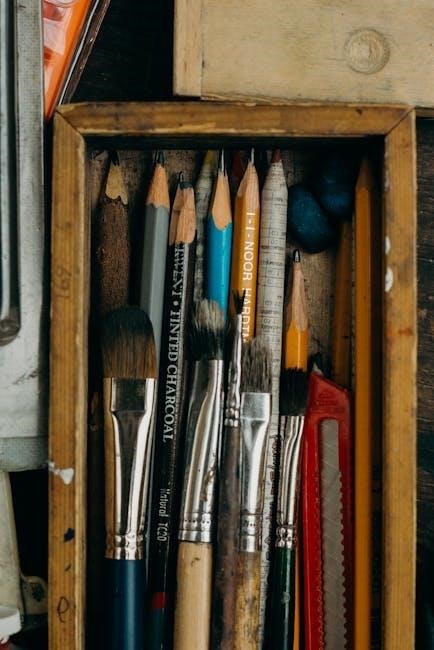Welcome to the ecobee3 Lite user manual! This guide provides essential information to help you understand and effectively use your smart thermostat for optimal comfort and energy efficiency.
Overview

The ecobee3 Lite is a smart thermostat designed to enhance your home comfort while saving energy. It offers a user-friendly interface, compatibility with various HVAC systems, and smart features like remote sensors. With its sleek design and intuitive controls, it seamlessly integrates into your smart home ecosystem. This manual will guide you through installation, daily use, and advanced customization to maximize efficiency and convenience. Whether you’re a tech-savvy user or new to smart thermostats, this guide ensures you get the most out of your ecobee3 Lite experience.
Key Features
The ecobee3 Lite boasts a range of innovative features designed to enhance comfort and energy savings. It includes a high-resolution touchscreen display, compatibility with most HVAC systems, and support for remote sensors. The thermostat also offers smart home integration, allowing seamless control through voice assistants like Alexa and Google Assistant. Additionally, it provides detailed energy usage reports, geofencing capabilities, and flexible scheduling options. These features work together to create a personalized and efficient heating and cooling experience, making it a standout choice for modern smart homes.

Installation and Setup
Installing the ecobee3 Lite is straightforward, requiring basic tools and compatibility checks. Setup involves connecting to your HVAC system and configuring through the ecobee app.

Compatibility and Requirements
The ecobee3 Lite is compatible with most HVAC systems, including forced air, radiant, and heat pump systems. It requires a 24V AC power supply and is not compatible with proprietary systems like Carrier Infinity. Ensure your system supports standard HVAC wiring. A C-wire is optional but recommended for reliable operation. The thermostat works with ecobee remote sensors and integrates with smart home platforms. Compatibility is ensured with most North American heating and cooling systems. Always verify system compatibility before installation to avoid issues.
Physical Installation Steps
To install your ecobee3 Lite, start by turning off power to your HVAC system at the circuit breaker. Remove the old thermostat and take note of the wire labels. Mount the ecobee3 Lite base plate to the wall using the provided screws. Connect the wires to the corresponding terminals, ensuring proper alignment. Gently insert the thermostat into the base plate until it clicks. Restore power and test the system to ensure proper operation. If unsure, consult a licensed electrician or the wiring diagram in the manual.
Setup via the ecobee App
Download and install the ecobee app from the App Store or Google Play. Create an account or log in if you already have one. Open the app and select “Add a Device,” then follow the prompts to connect your ecobee3 Lite thermostat. Ensure your thermostat is powered on and in setup mode. The app will guide you through pairing and configuring basic settings, such as location and HVAC system type. Complete the setup by enabling features like geofencing and scheduling. Once connected, you can control and monitor your thermostat remotely for enhanced convenience and energy management.

Basic Operations and Daily Use
Learn to navigate the thermostat interface, adjust temperatures, and monitor energy usage efficiently for daily comfort and energy savings through simple interactions.
Navigating the Thermostat Interface
Start by touching the ecobee3 Lite’s touchscreen to wake it up. The home screen displays the current temperature and quick-access icons. Tap the gear icon to access settings, where you can adjust system preferences. Swipe left to view the current temperature and set point, or right to see the outdoor weather forecast. Use the menu to explore options like schedules, sensors, and energy usage. Press and hold icons for additional features, such as Quick Save, which remembers your temperature adjustments. This intuitive design allows easy navigation and customization to suit your comfort needs.
Creating and Managing Schedules
To create a schedule, navigate to the menu and select “Schedules.” Choose “Add Schedule” and define your preferred temperature settings for different times of the day. For example, set a lower temperature for nighttime or when no one is home. Use the “Smart Recovery” feature to let the thermostat gradually adjust to your target temperature before the scheduled time. You can edit or delete schedules by selecting the pencil icon or trash can. Customize your schedule to balance comfort and energy savings, ensuring your home is always at the right temperature when you need it most.
Understanding Heating and Cooling Modes
The ecobee3 Lite offers multiple operating modes to suit your needs. In Heat Mode, the thermostat warms your home to the set temperature. Cool Mode cools your space, while Off Mode disables heating and cooling. Auto Mode automatically switches between heating and cooling based on your temperature settings. For systems with auxiliary heat, Auxiliary Heat Mode engages when extra warmth is needed. Use these modes to customize your comfort and energy usage. Adjust settings via the thermostat or app to optimize performance and efficiency year-round.
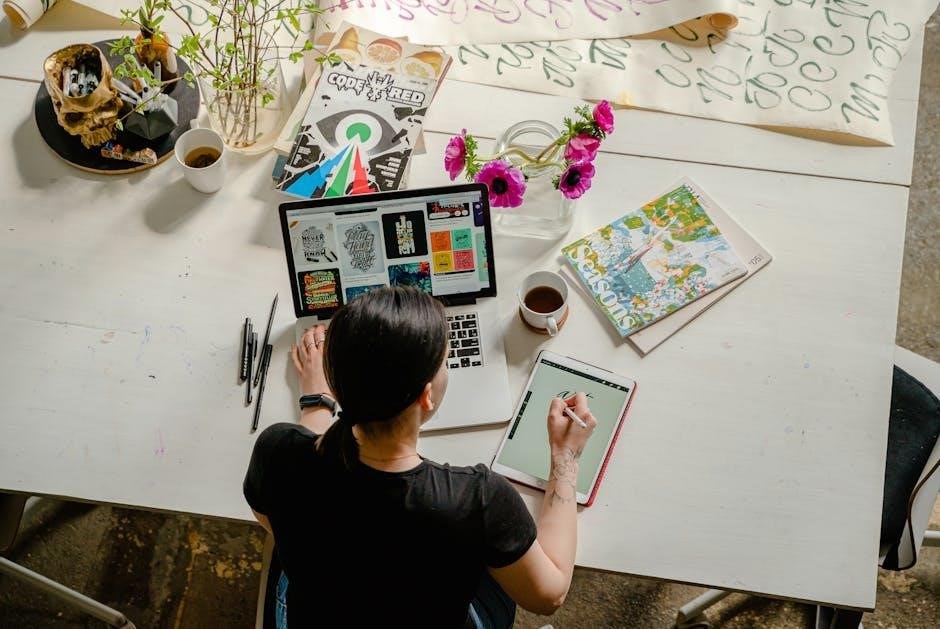
Advanced Features and Customization
Explore advanced settings to personalize your ecobee3 Lite experience. Customize temperature ranges, adjust sensitivity, and integrate with smart home systems for enhanced efficiency and convenience.
Using Remote Sensors
Remote sensors allow you to monitor and control temperatures in different areas of your home. Place them in key rooms to ensure balanced comfort. They detect temperature and occupancy, adjusting your system for optimal performance. For best results, position sensors away from direct sunlight and drafts. Use the ecobee app to pair sensors and customize settings. Enable “Smart Recovery” to let the thermostat adapt to remote sensor data. This feature ensures your home reaches your desired temperature efficiently. Regularly check sensor batteries and signal strength to maintain reliability. Remote sensors enhance your smart thermostat’s ability to deliver personalized comfort and energy savings.
Smart Home Integration
The ecobee3 Lite seamlessly integrates with popular smart home systems, enhancing your home automation experience. Compatible with Amazon Alexa, Google Assistant, and Apple HomeKit, it allows voice control and effortless thermostat management. Use smart home hubs to create custom scenes or routines, ensuring your thermostat works in harmony with other devices. For example, adjust the temperature with voice commands or automate settings based on your daily schedule. Integration enables a connected home experience, offering convenience and personalized comfort. Ensure your system is connected to the internet for full smart home functionality. This feature-rich capability makes the ecobee3 Lite a versatile addition to any smart home ecosystem.

Troubleshooting Common Issues

Addressing common issues with your ecobee3 Lite ensures optimal performance. Check power sources, verify internet connectivity, and review sensor calibration for accurate temperature readings and smooth operation.
Identifying Common Problems
Common issues with the ecobee3 Lite include display malfunctions, connectivity loss, or inconsistent temperature readings. Check for loose wiring, ensure stable internet connection, and verify sensor placement. If the thermostat fails to respond, restart it or check for firmware updates. Temperature inaccuracies may stem from incorrect sensor calibration or drafts near sensors. Connectivity issues often arise from router problems or outdated app versions. Addressing these problems promptly ensures reliable performance and energy efficiency. Always refer to the ecobee app for error messages or status updates to diagnose and resolve issues effectively.
Resetting Your ecobee3 Lite
To reset your ecobee3 Lite, press and hold the menu button until the reset options appear. For a soft reset, select “Restart” to reboot the device without losing settings. For a factory reset, press and hold the thermostat’s display for 5 seconds until the screen goes blank, then release. This restores default settings, so you’ll need to set up preferences again via the ecobee app. Use a soft reset for minor issues and factory reset for persistent problems or when transferring ownership.
By following this manual, you’ve successfully learned to install, operate, and troubleshoot your ecobee3 Lite. This smart thermostat offers a blend of simplicity and advanced features to enhance your home comfort and energy savings. Regularly updating your software and exploring new features will ensure you get the most out of your device.

Always check for firmware updates, and consider adjusting settings seasonally to optimize performance. For unresolved issues, contact ecobee support. With proper care, your ecobee3 Lite will provide reliable service for years, keeping your home comfortable and energy-efficient.